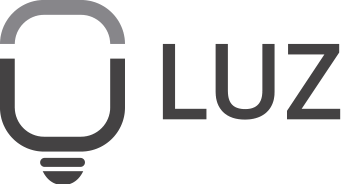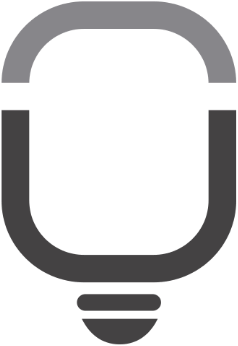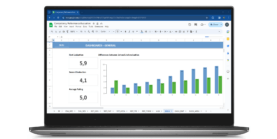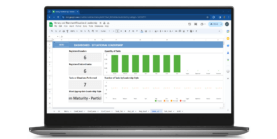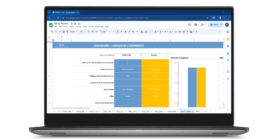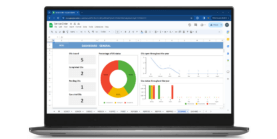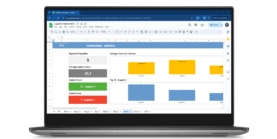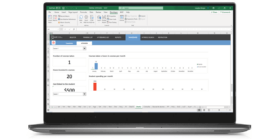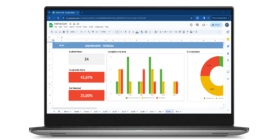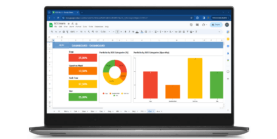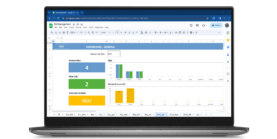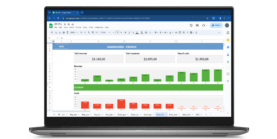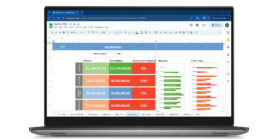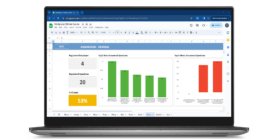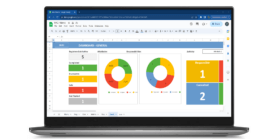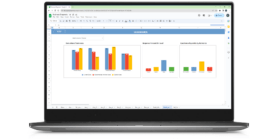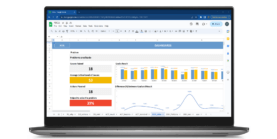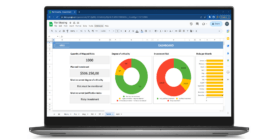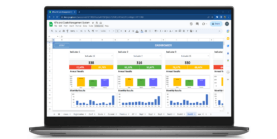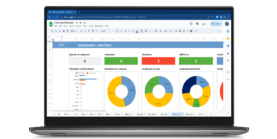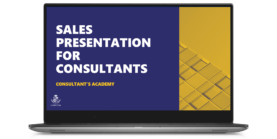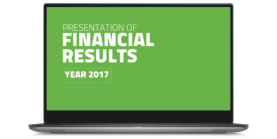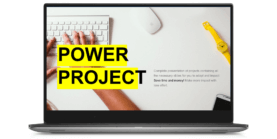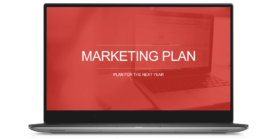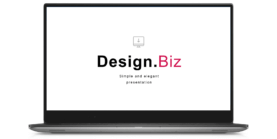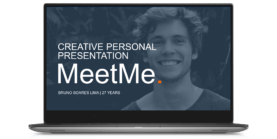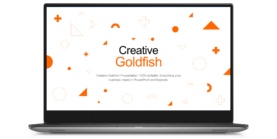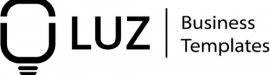Take a Shortcut to
Your Success
Implement processes, apply methodologies, analyze data, deliver killer presentations and much more with the most complete business toolbox on the market with 150+ ready-to-use spreadsheets, 80+ professionaly designed presentations for less than your netflix subscription
Accounting & Finance
Human Resources
KPIs & Dashboard
Marketing & Sales
Operations & Logistics
Personal
Project Management
Quality
Strategy & Planning
Support
Accounting & Finance
Accounting & Finance
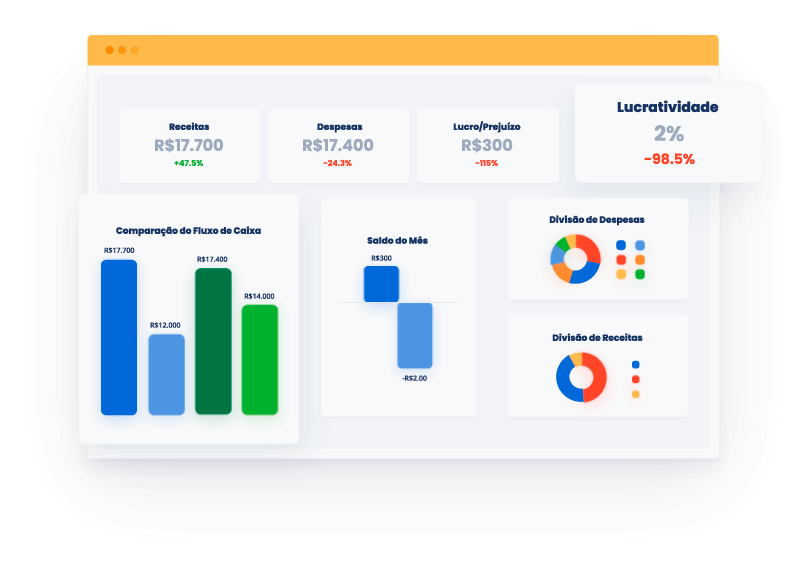
Income, Expenses, and Profitability. Create Cash Flows, Income Statements, and Much More. Complete Financial Management Toolbox!
Human Resources
Human Resources
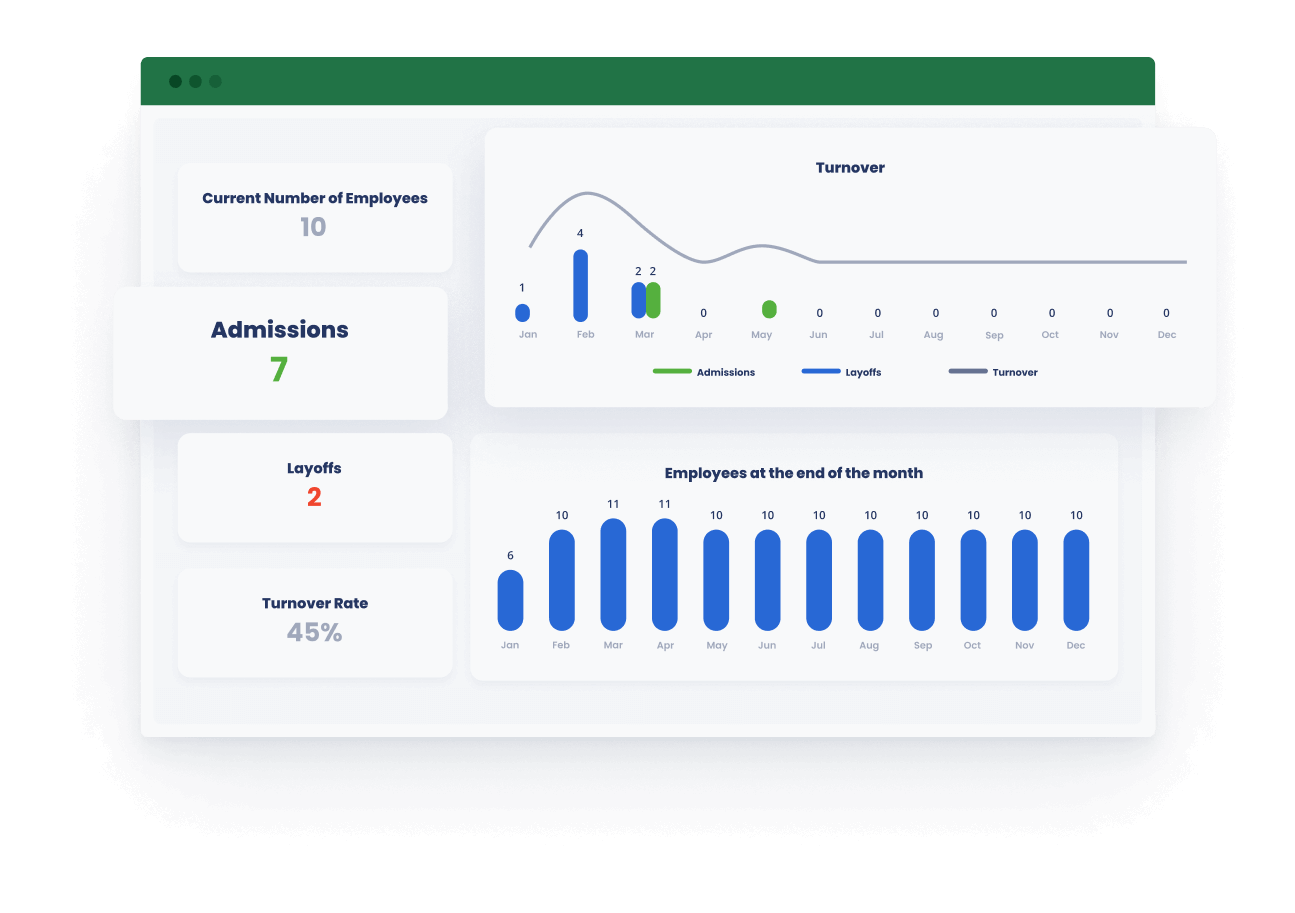
Manage teams and personnel departments of a company without needing complex systems.
KPIs & Dashboard
KPIs & Dashboard
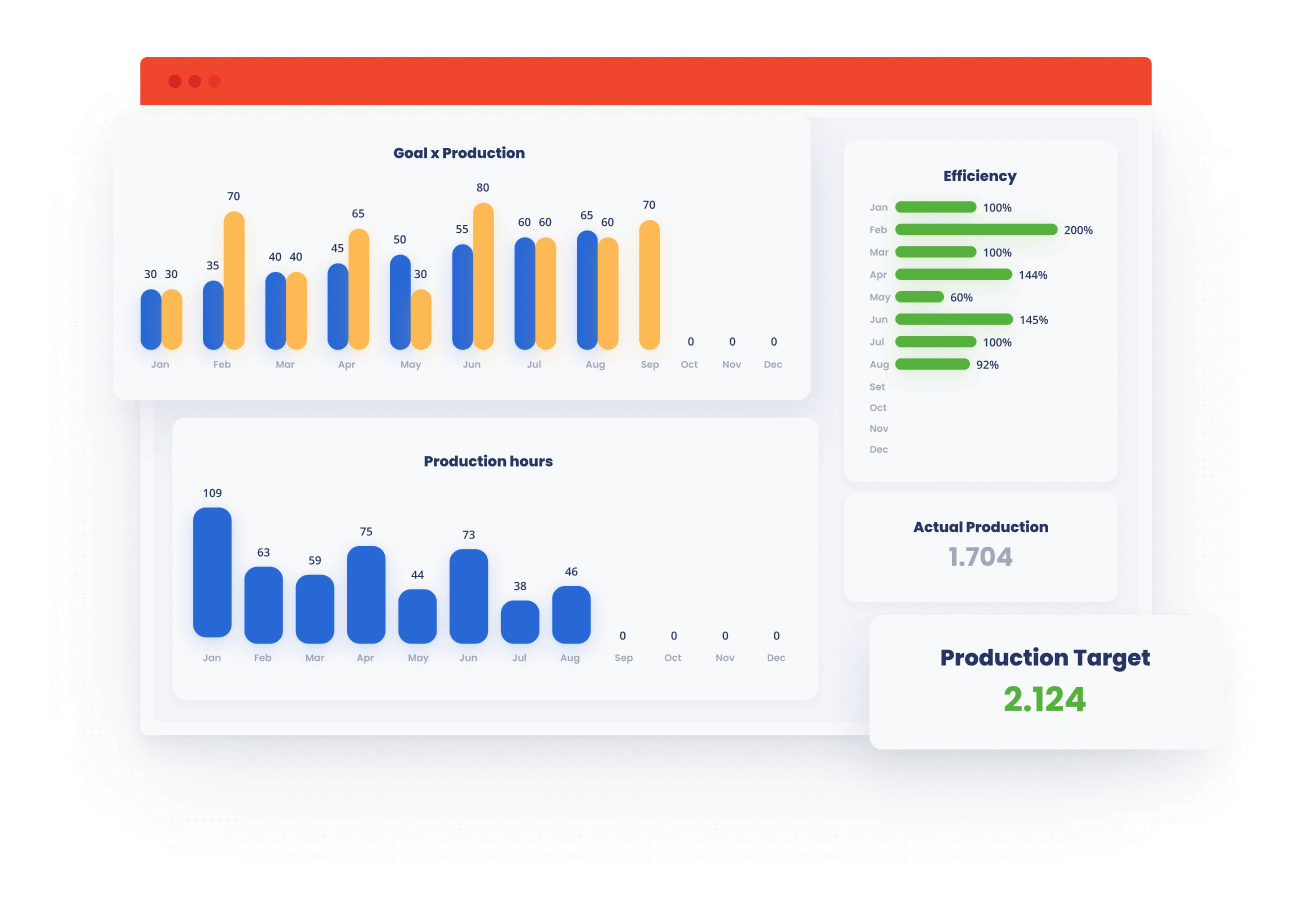
Measure, control, and make better decisions with dashboards.
Marketing & Sales
Marketing & Sales
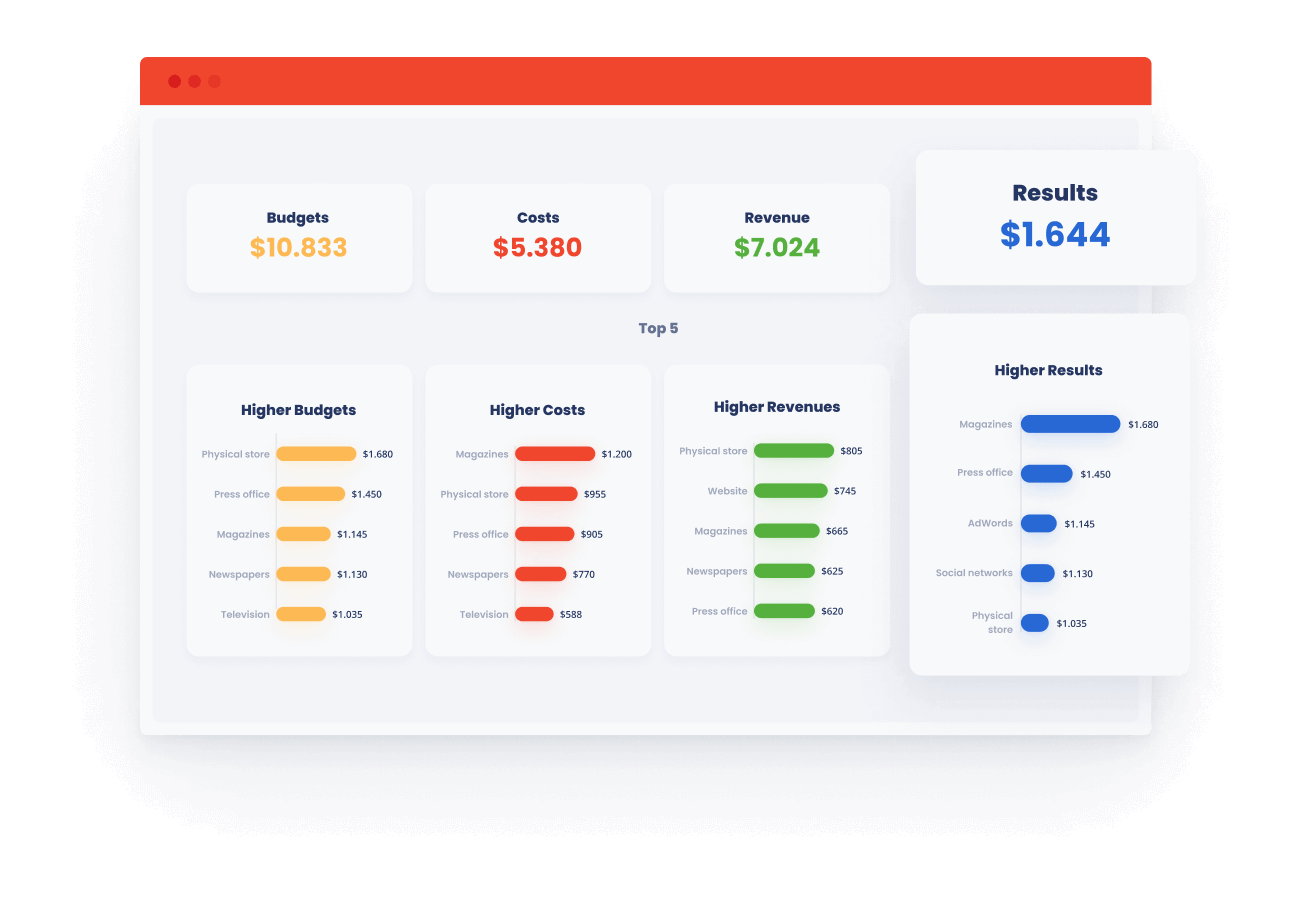
Everything you need to optimize your sales through marketing and planning initiatives or by optimizing your sales funnel and your negotiations.
Operations & Logistics
Operations & Logistics
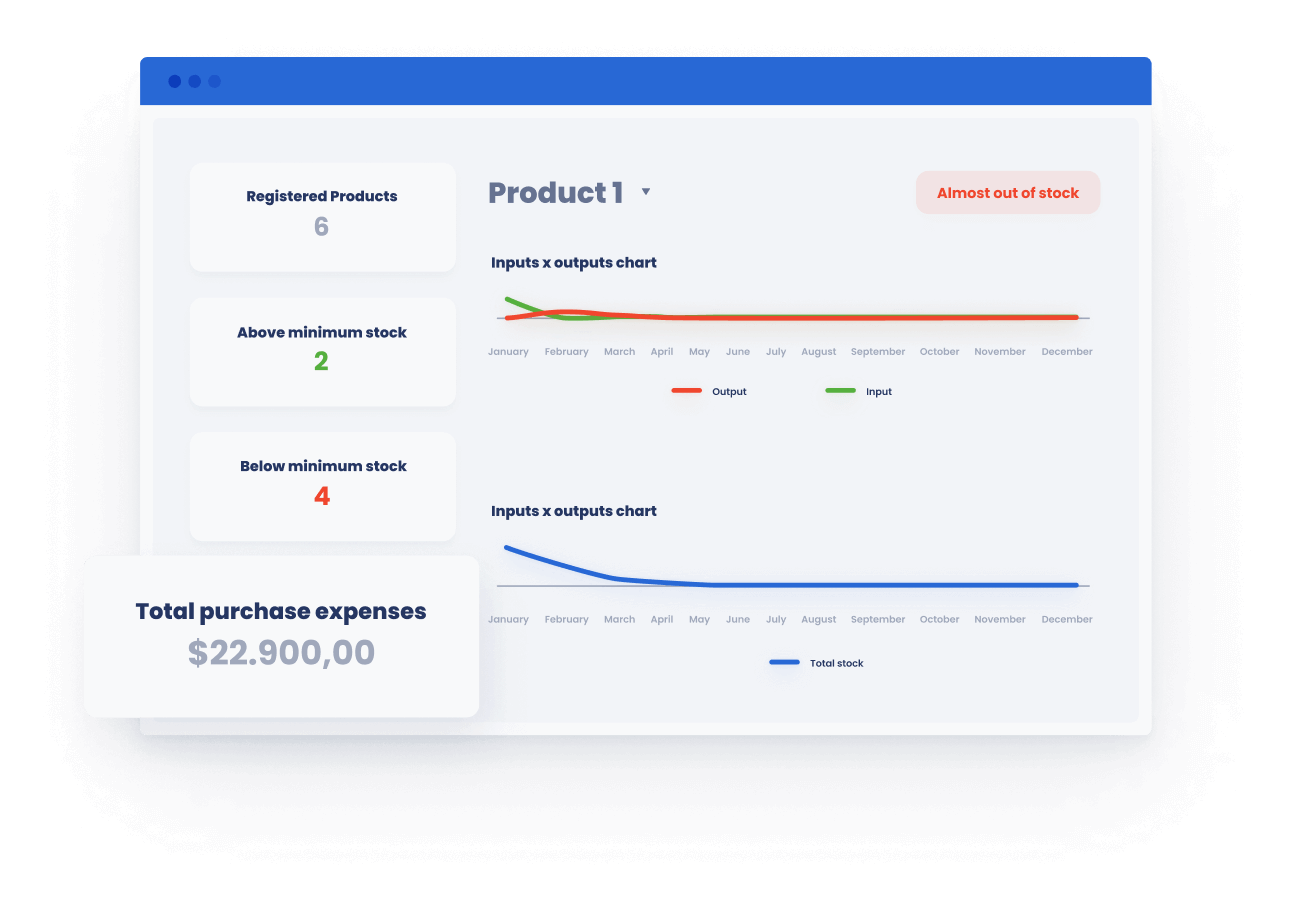
Optimize your operations through metrics and performance indicators.
Personal
Personal
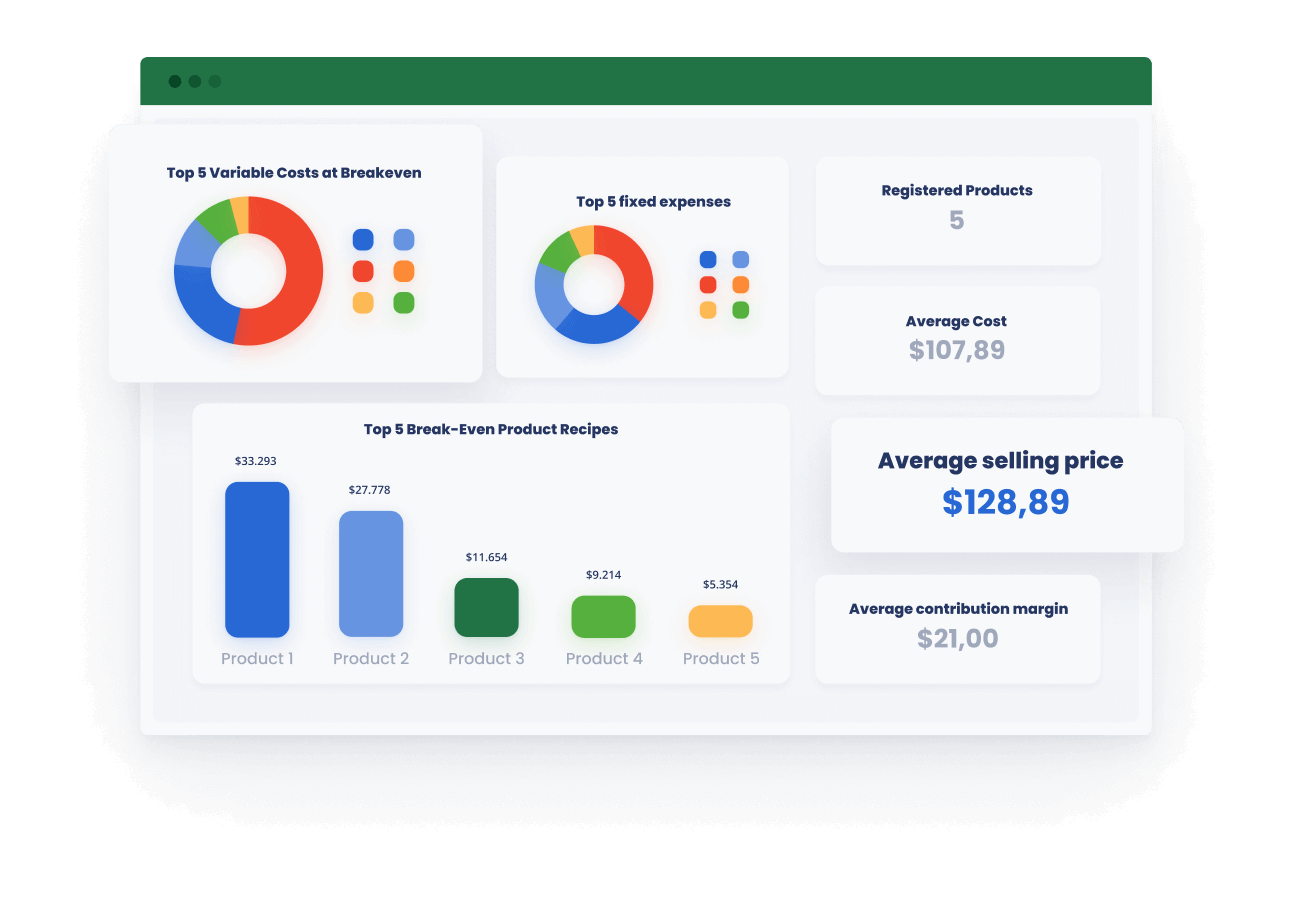
Optimize, evolve and take control of your life and your family. Manage tasks, groceries, and your finances.
Project Management
Project Management
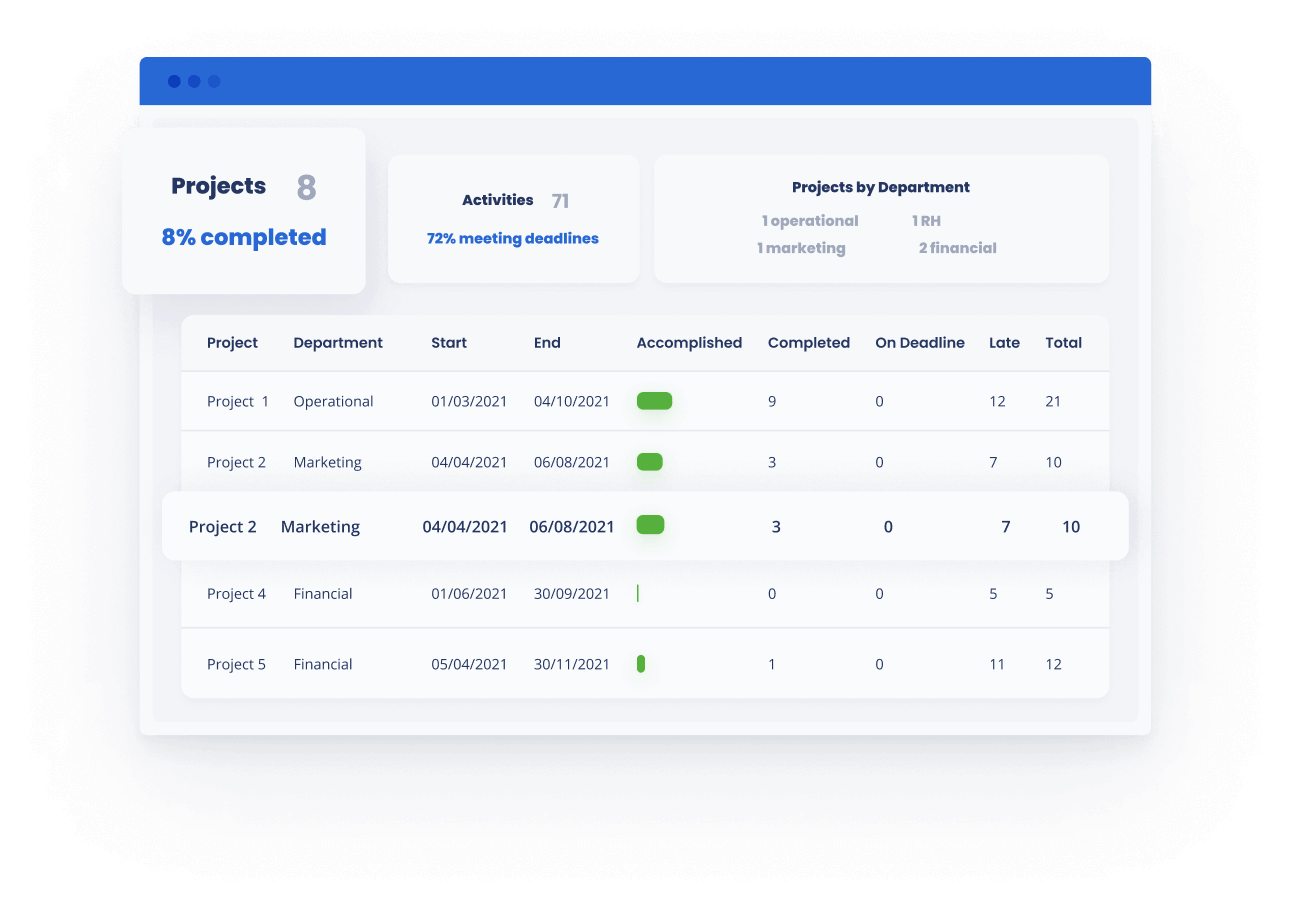
Define scope, tasks, costs, and control project deliverables with the best project management spreadsheets on the market.
Quality
Quality
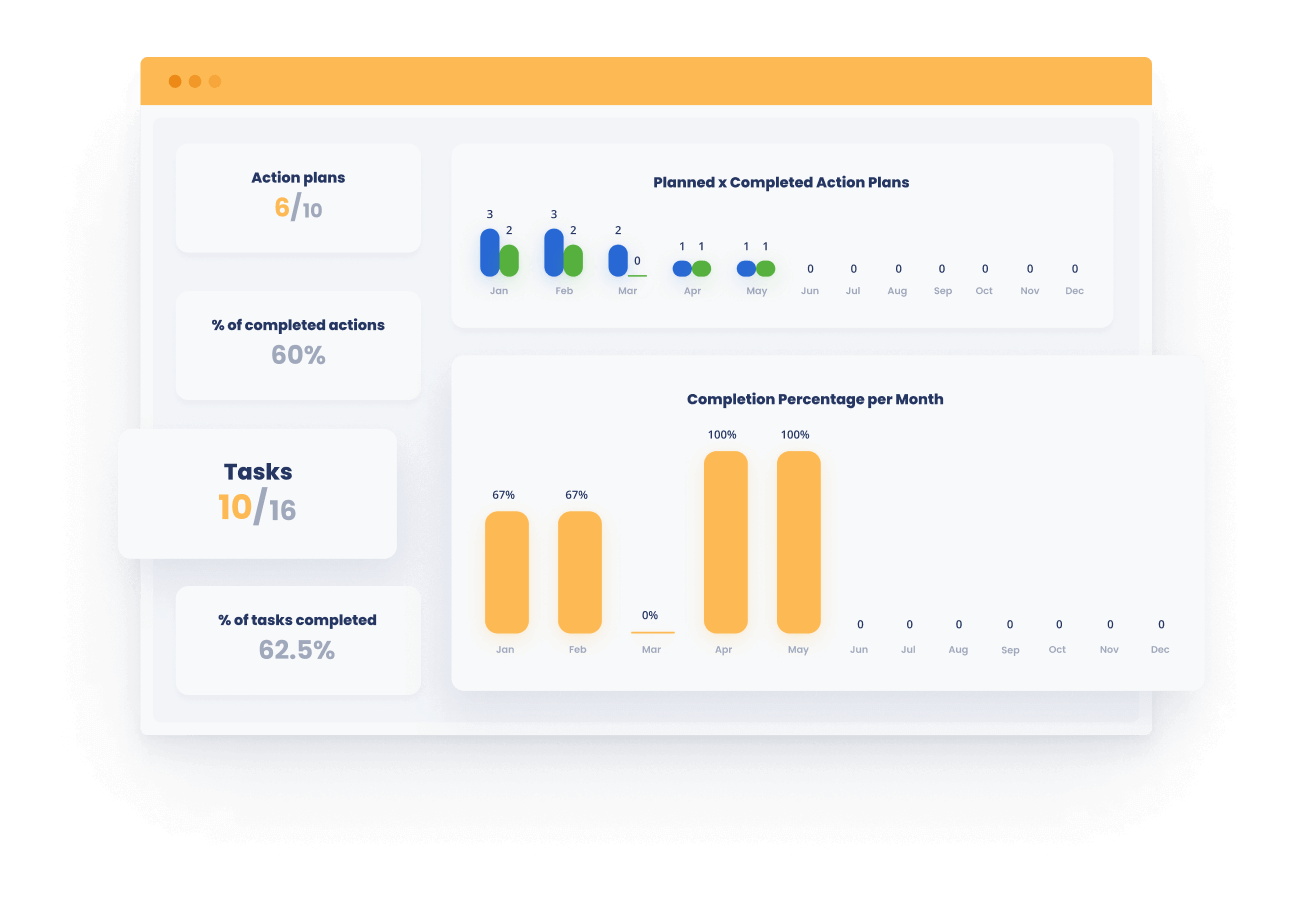
If you work with quality or process management, our templates will help you implement the main methods of this business area
Strategy & Planning
Strategy & Planning
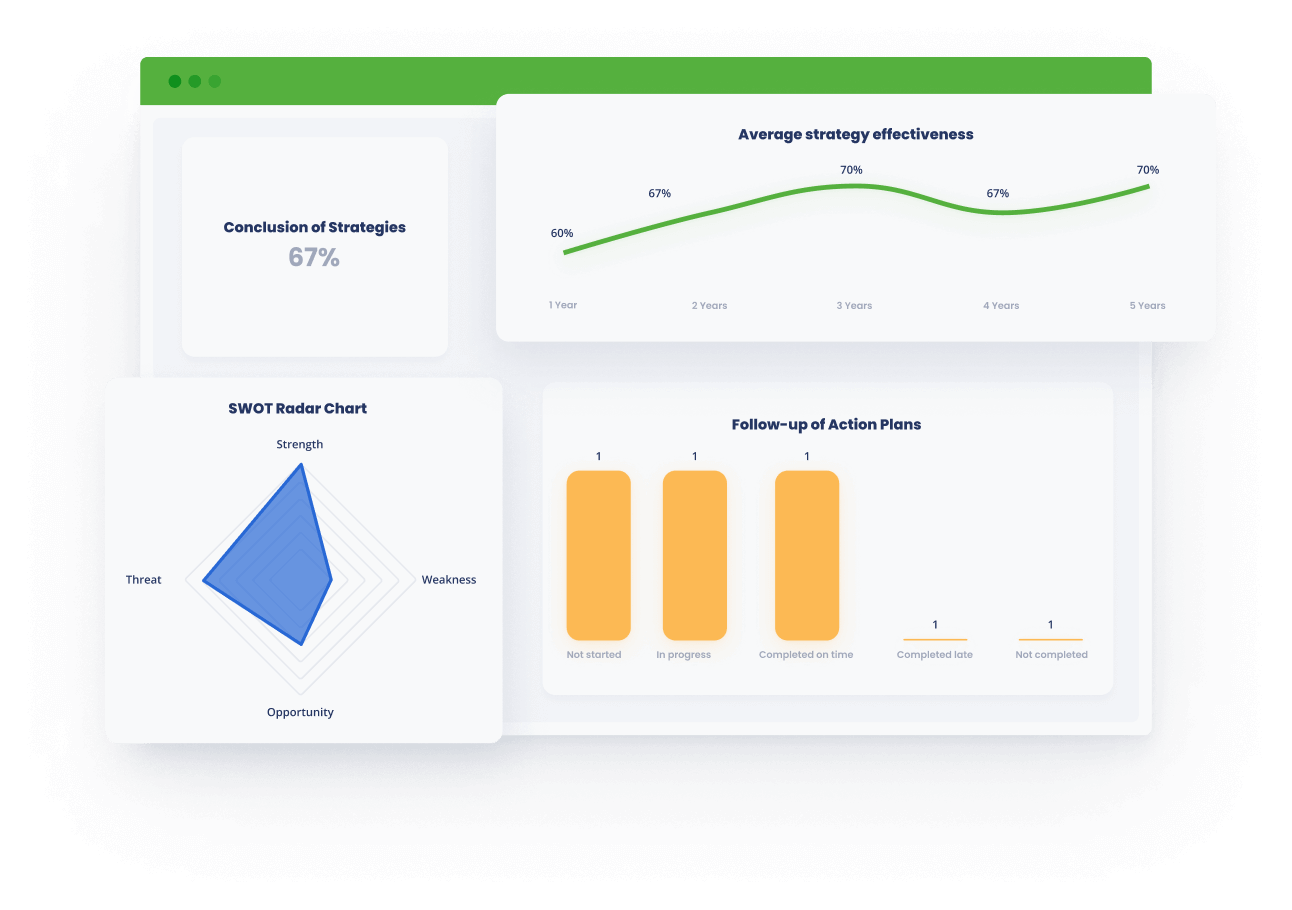
Every business needs to plan for the future and define its strategy using the best available methodologies.
Support
Support
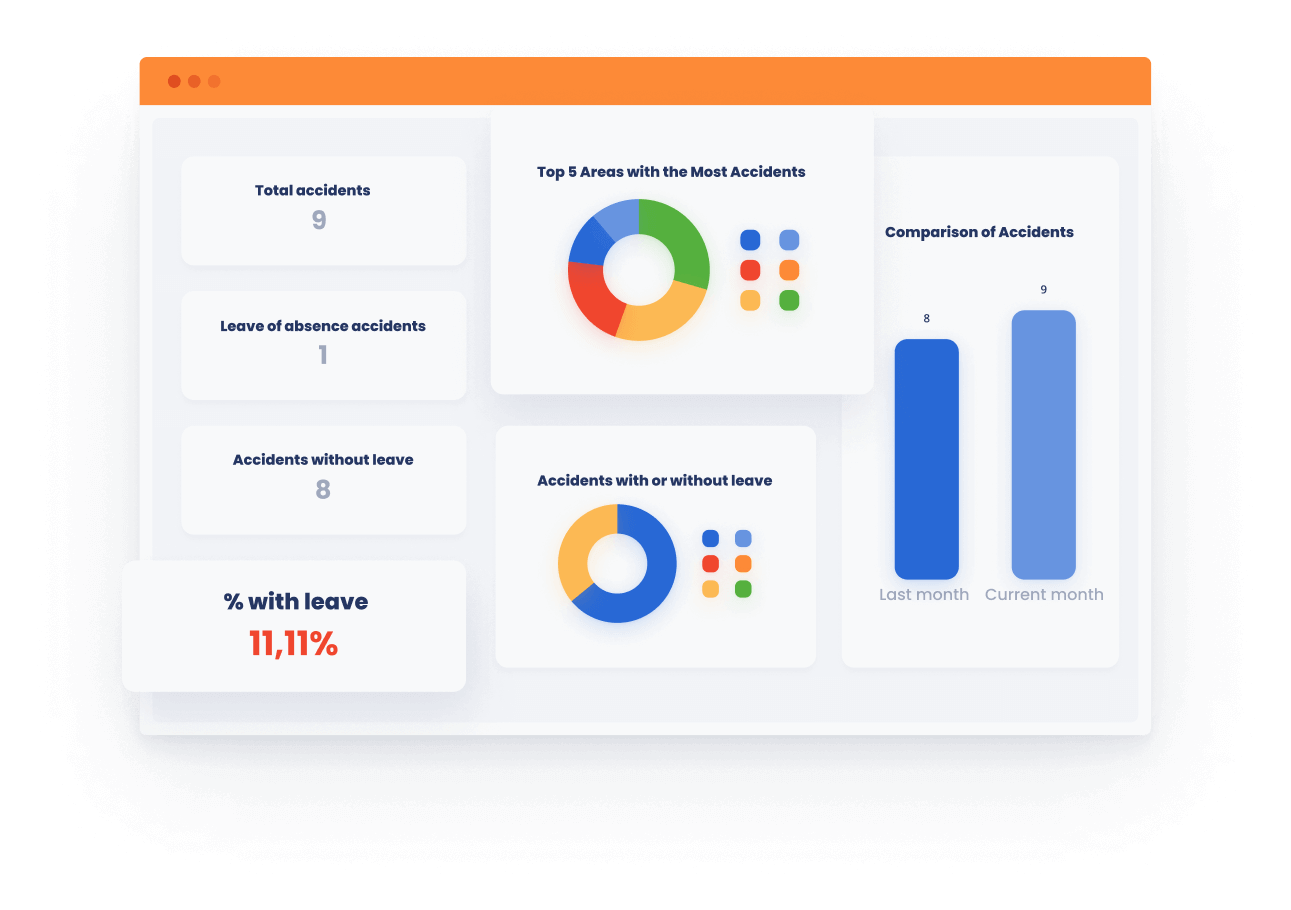
Improve your customer support processes with our ready-to-use templates for this business area
Personal
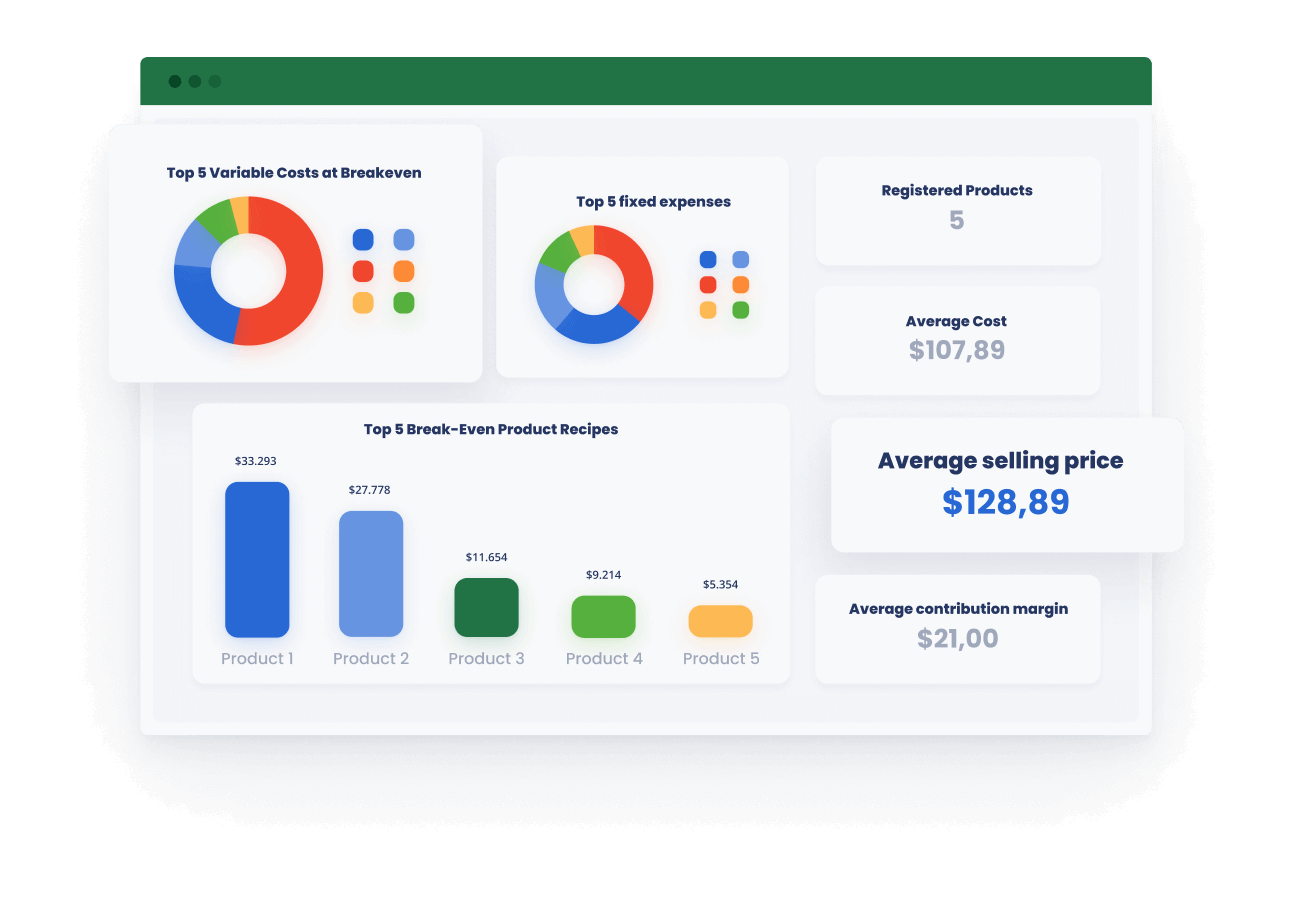
Optimize, evolve and take control of your life and your family. Manage tasks, groceries, and your finances.
Support
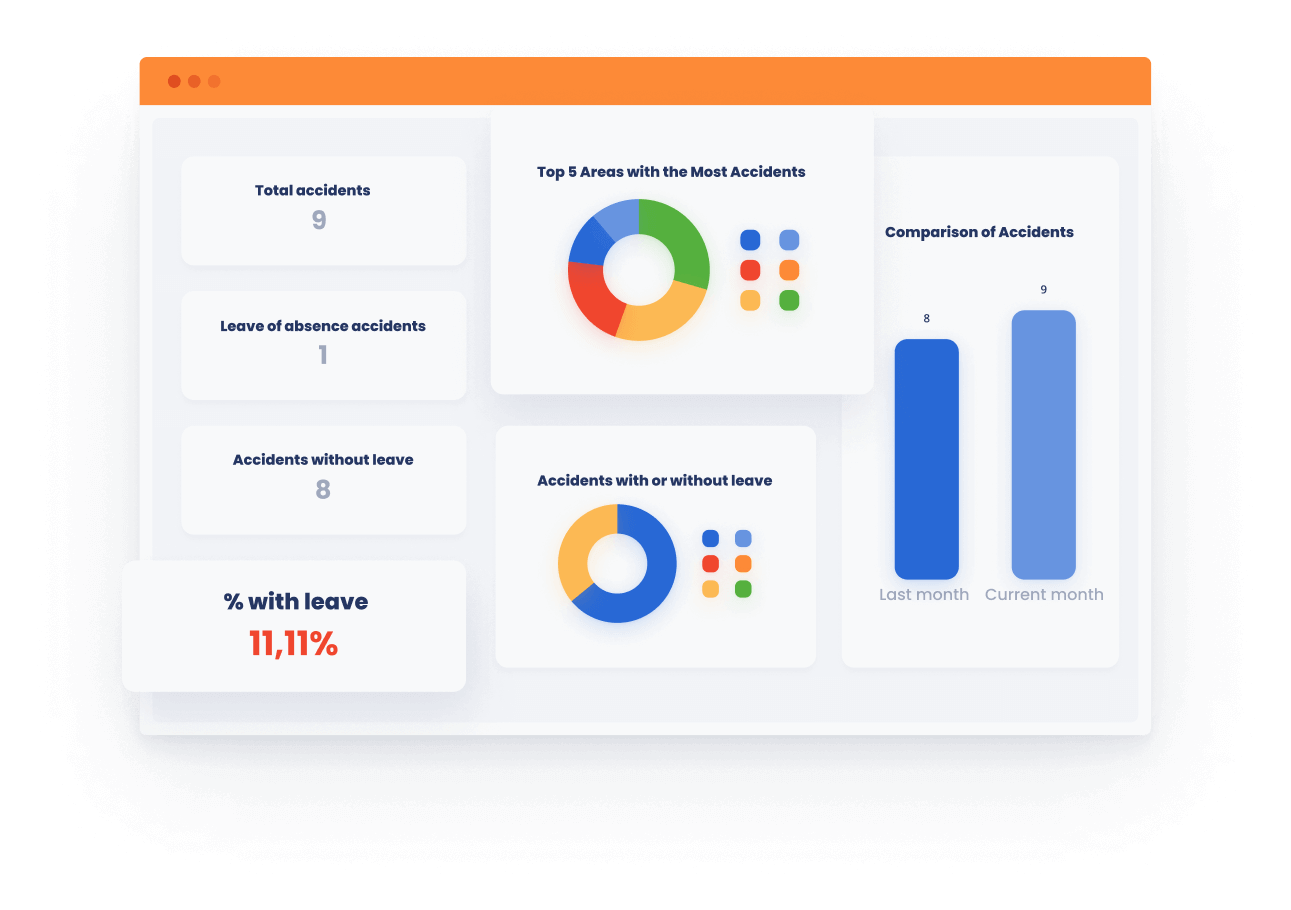
Improve your customer support processes with our ready-to-use templates for this business area
Strategy & Planning
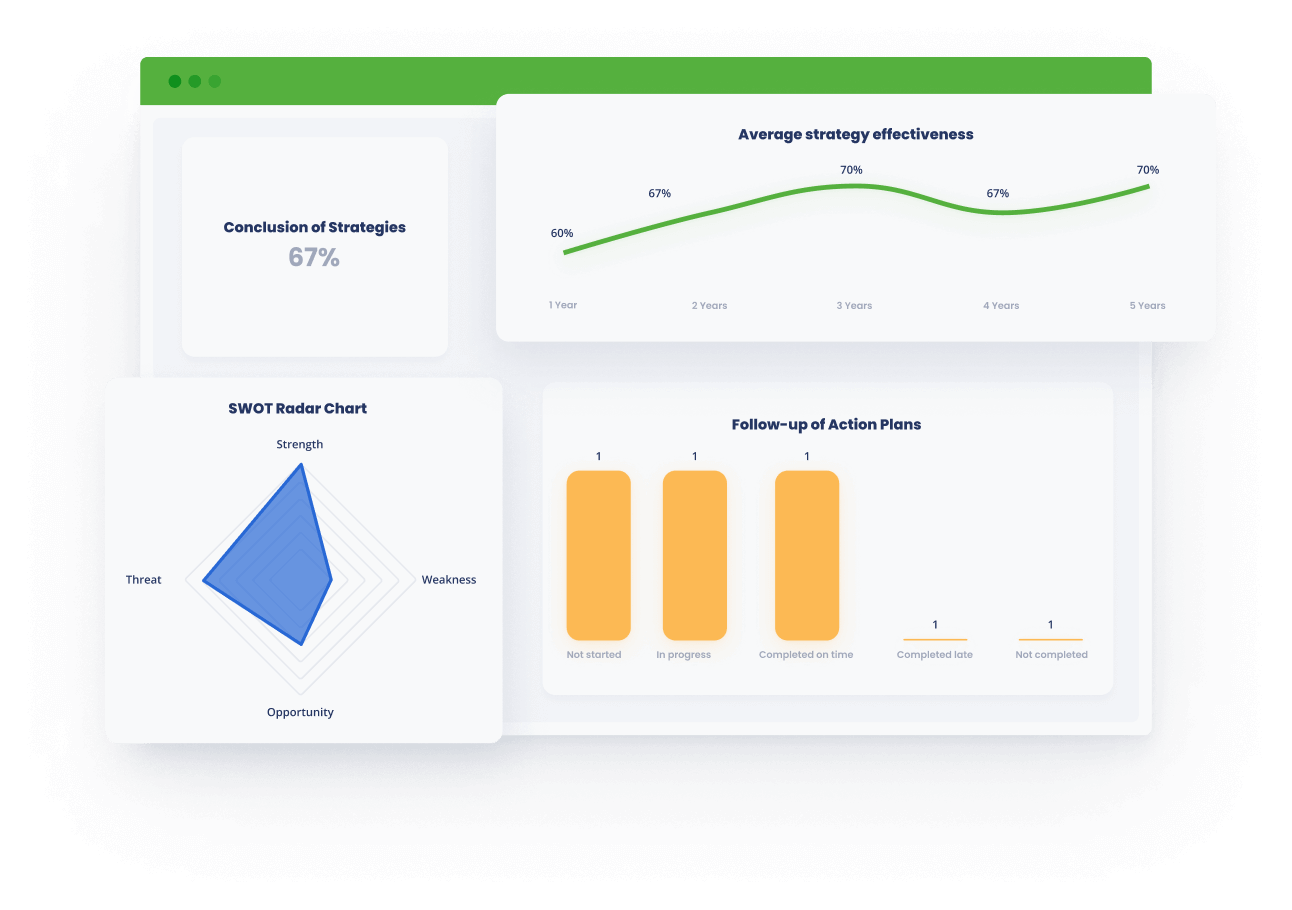
Every business needs to plan for the future and define its strategy using the best available methodologies.
Quality
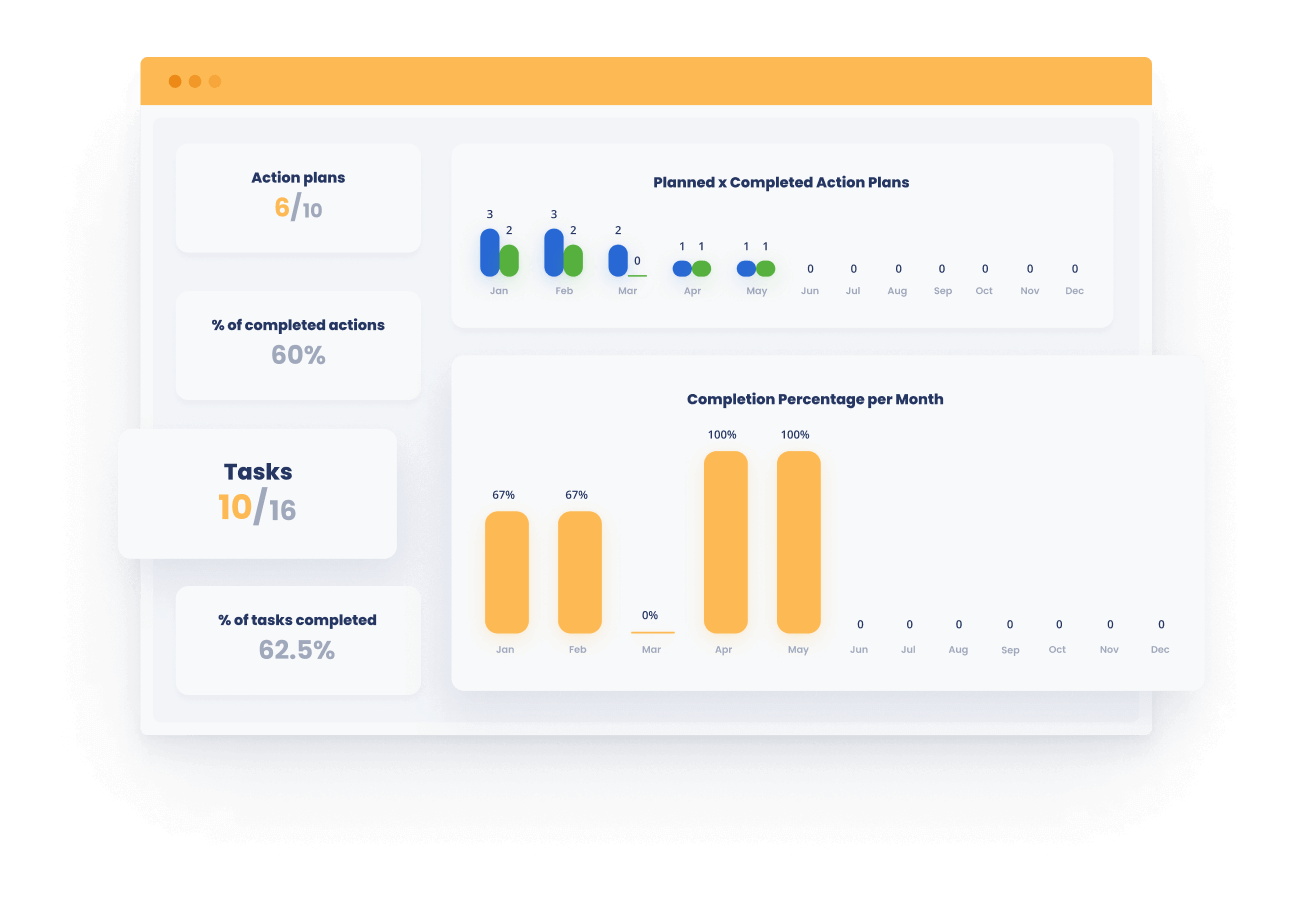
If you work with quality or process management, our templates will help you implement the main methods of this business area
Project Management
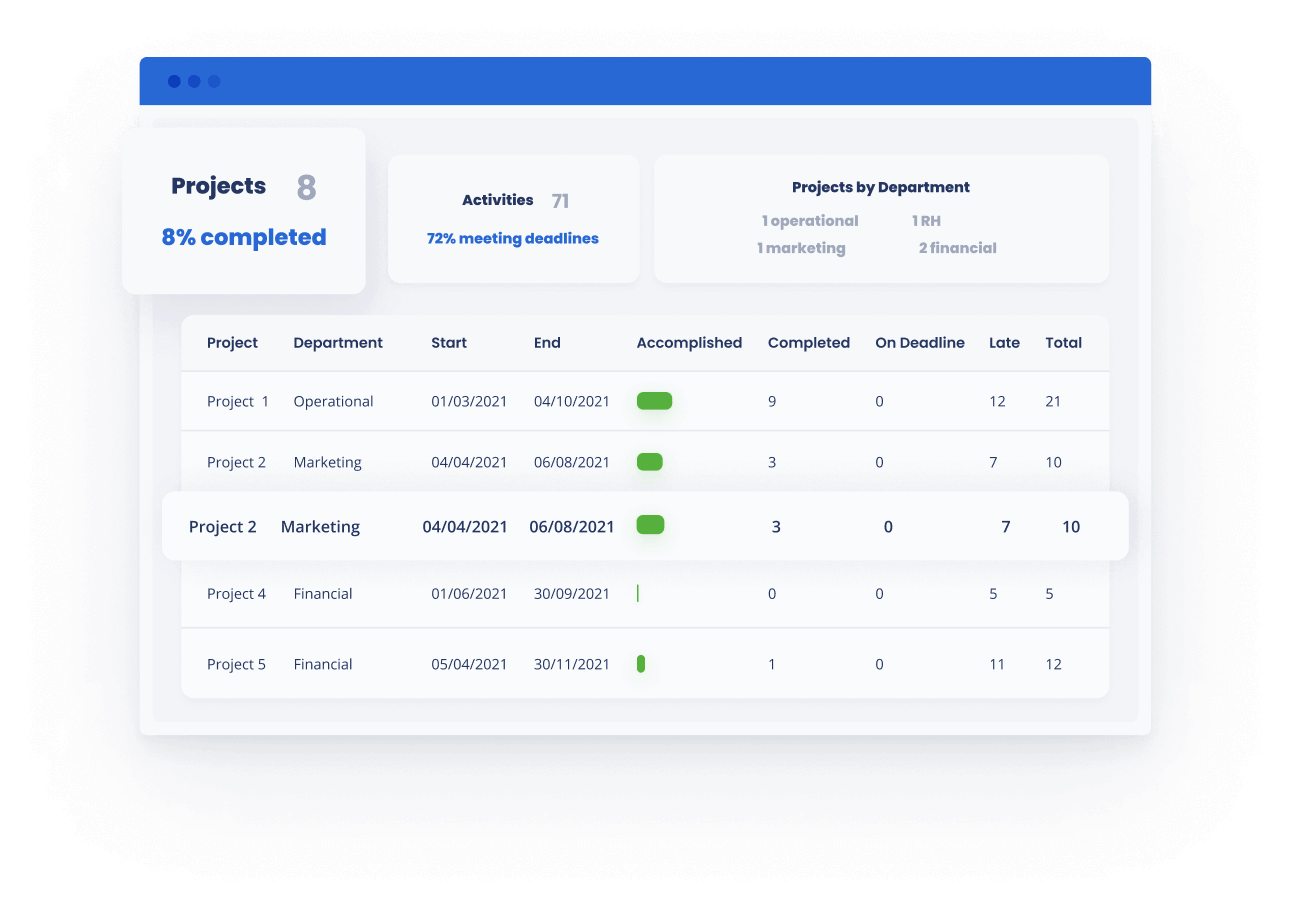
Define scope, tasks, costs, and control project deliverables with the best project management spreadsheets on the market.
Operations & Logistics
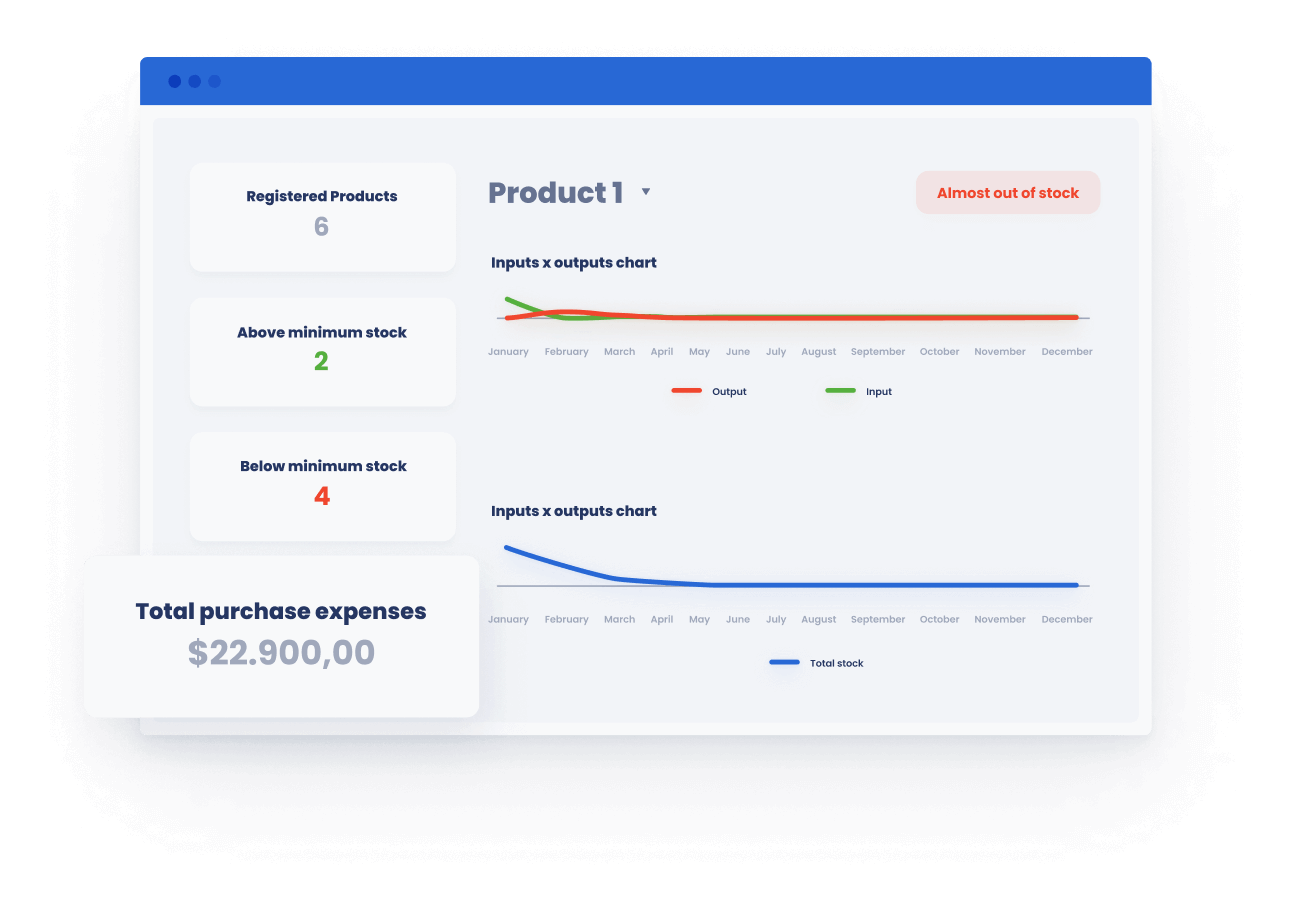
Optimize your operations through metrics and performance indicators.
Marketing & Sales
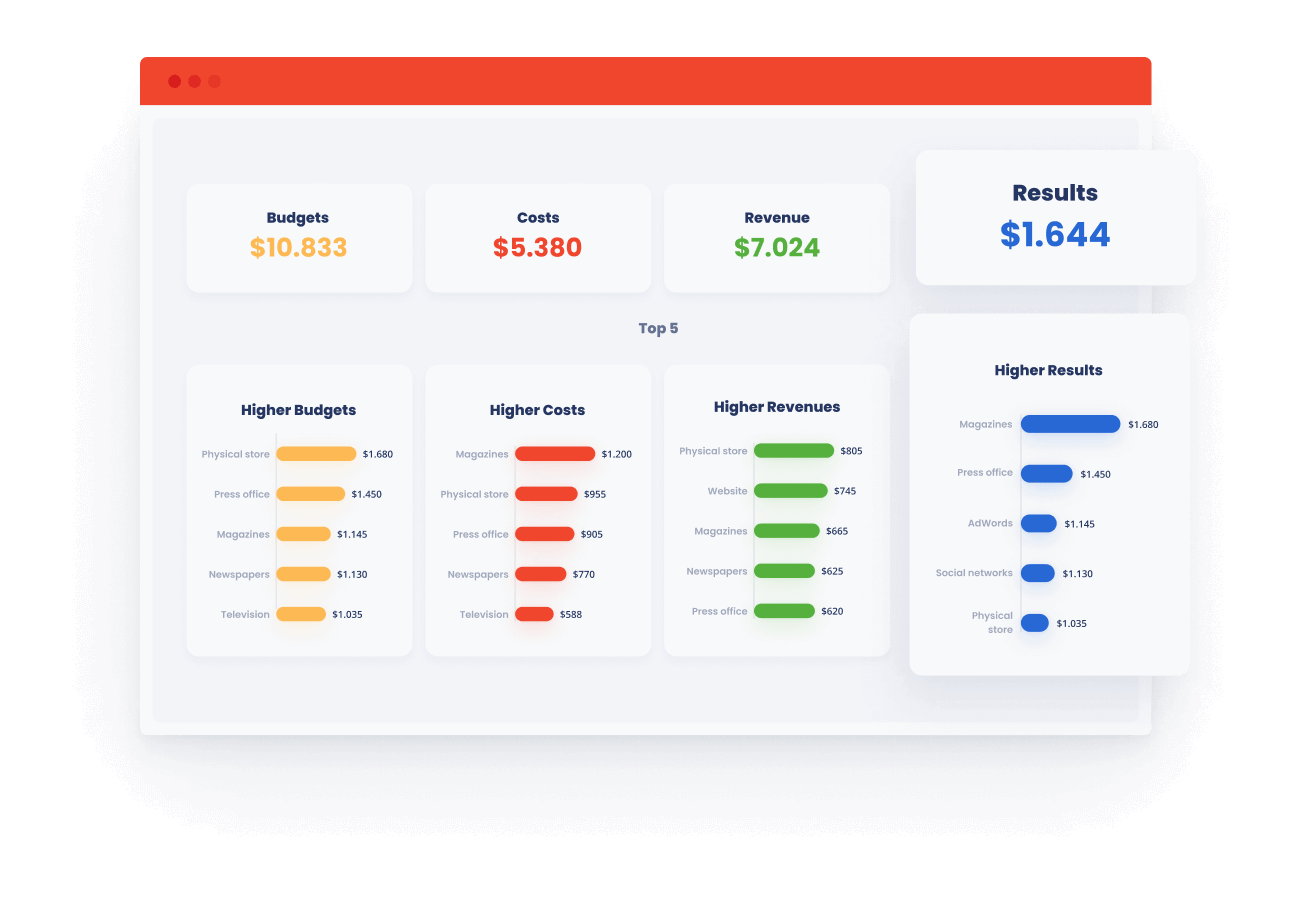
Everything you need to optimize your sales through marketing and planning initiatives or by optimizing your sales funnel and your negotiations.
KPIs & Dashboard
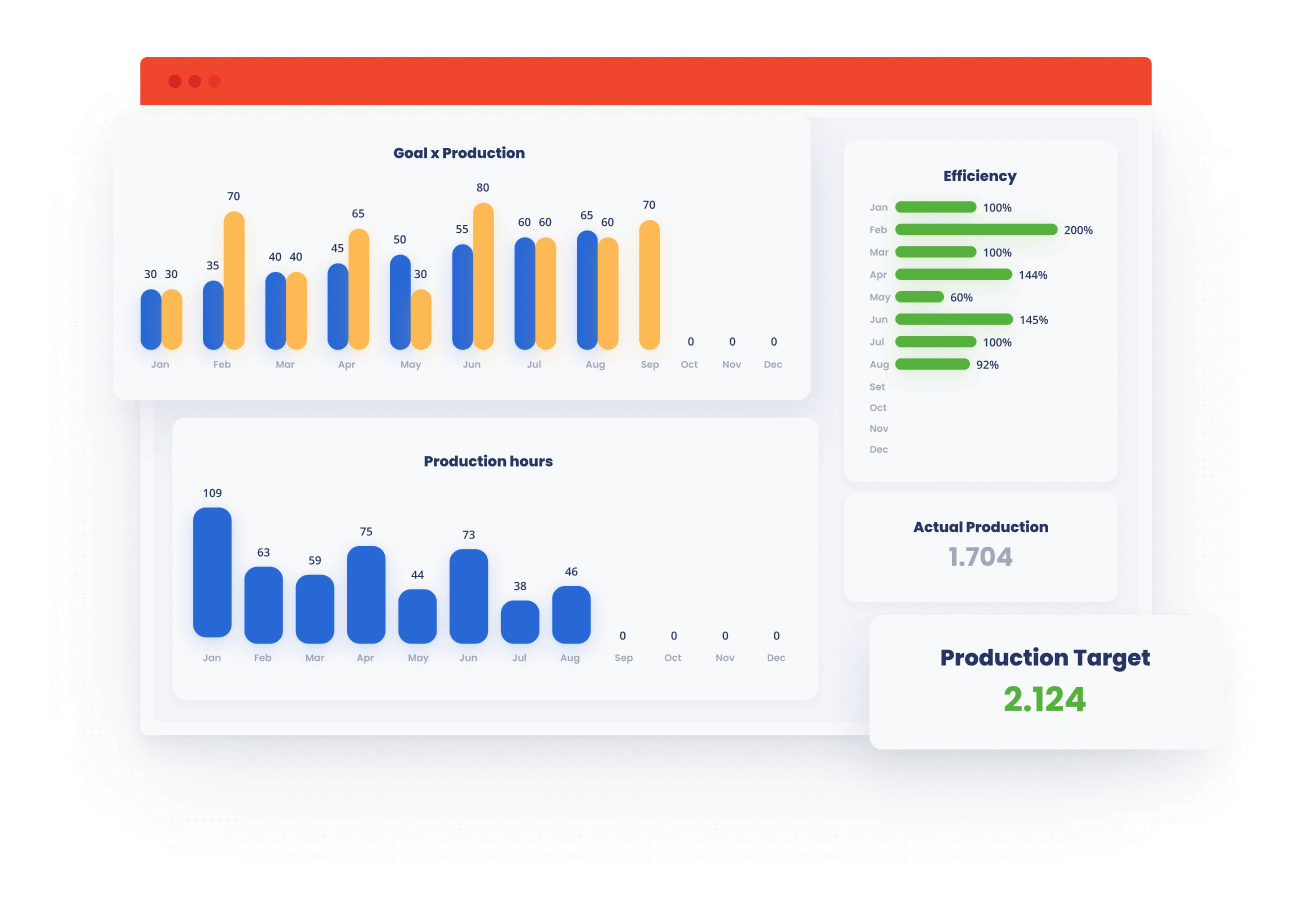
Measure, control, and make better decisions with dashboards.
Human Resources
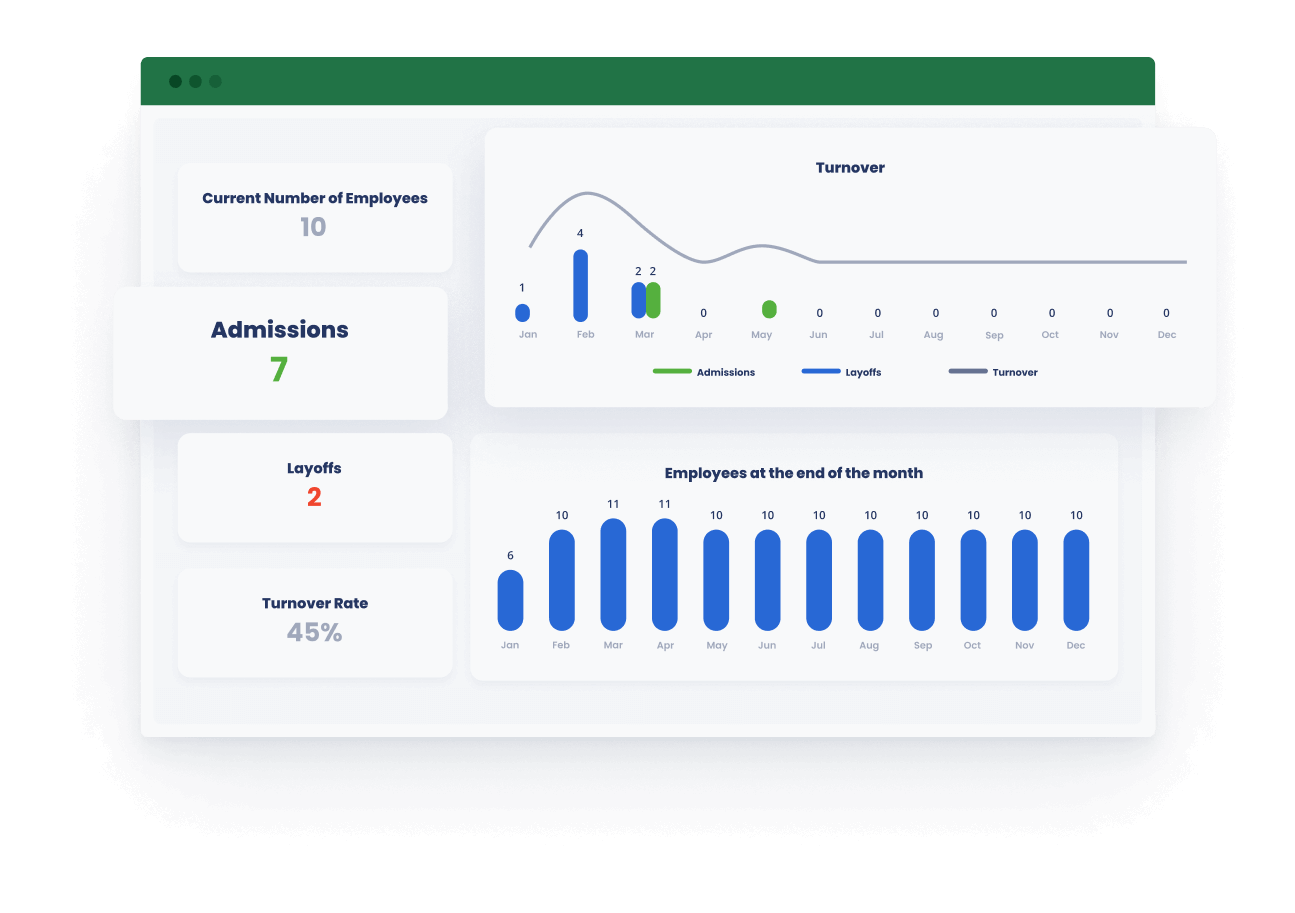
Manage teams and personnel departments of a company without needing complex systems.
Accounting & Finance
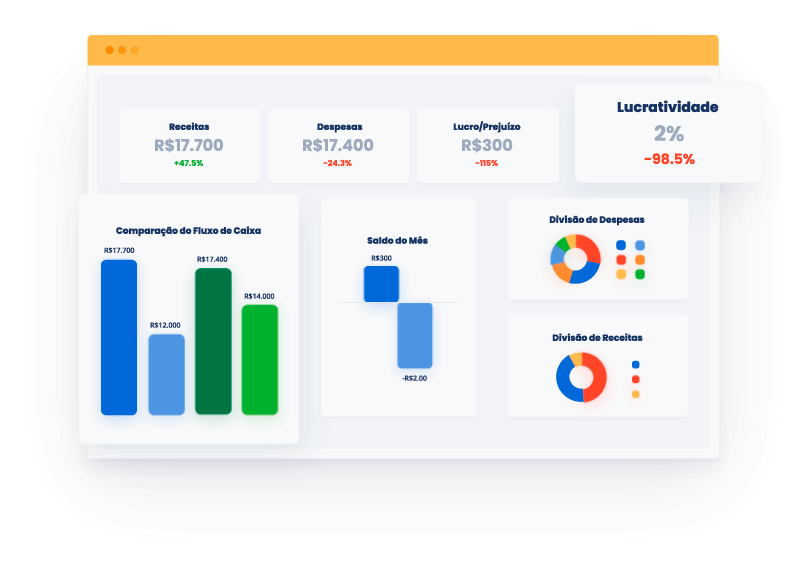
Income, Expenses, and Profitability. Create Cash Flows, Income Statements, and Much More. Complete Financial Management Toolbox!
Our Spreadsheets are used by professionals from the following companies:

Management Methodologies in Micro-Application Format
See some examples below
Implement a 360-degree assessment in your company or customer
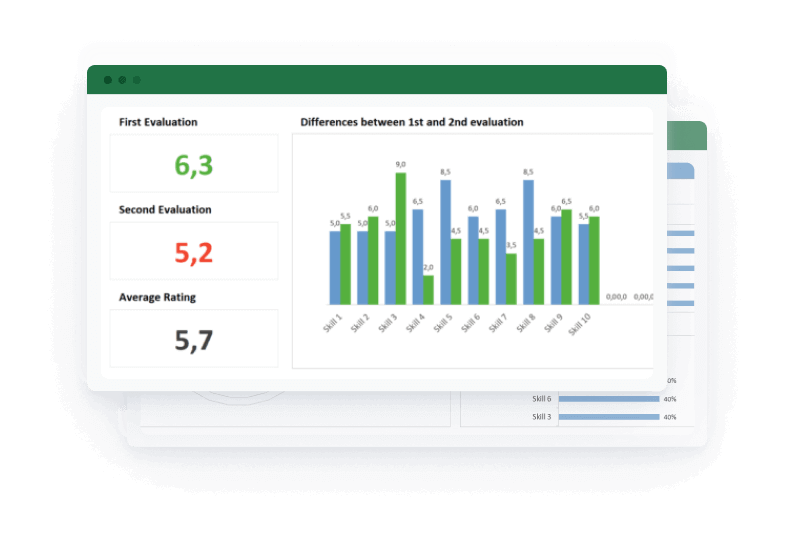
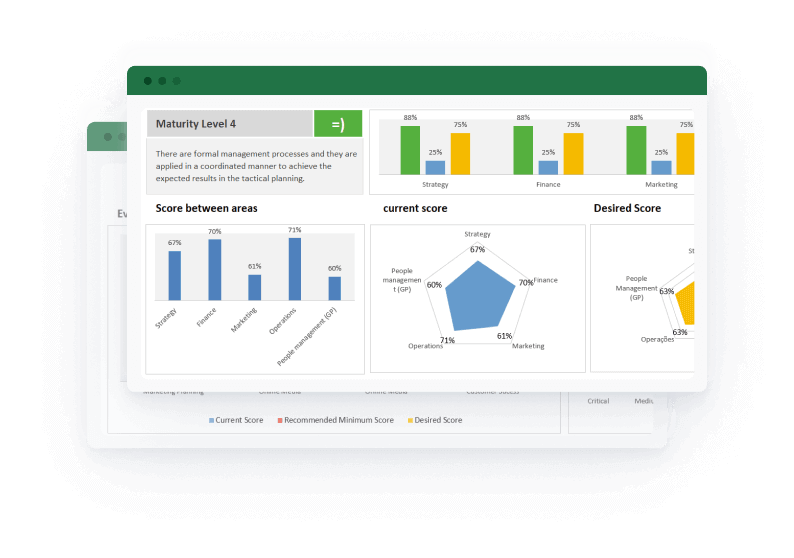
Conduct a business diagnosis to find out where a company needs to improve
Do an economic feasibility study for a new project
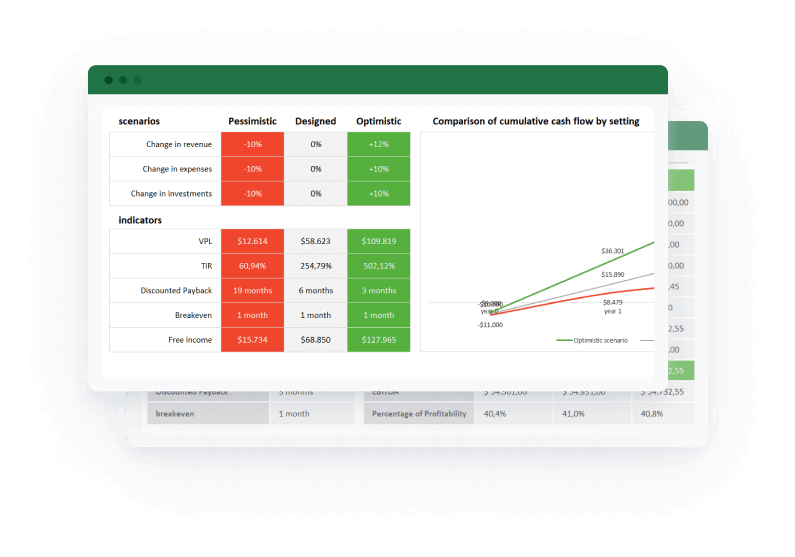
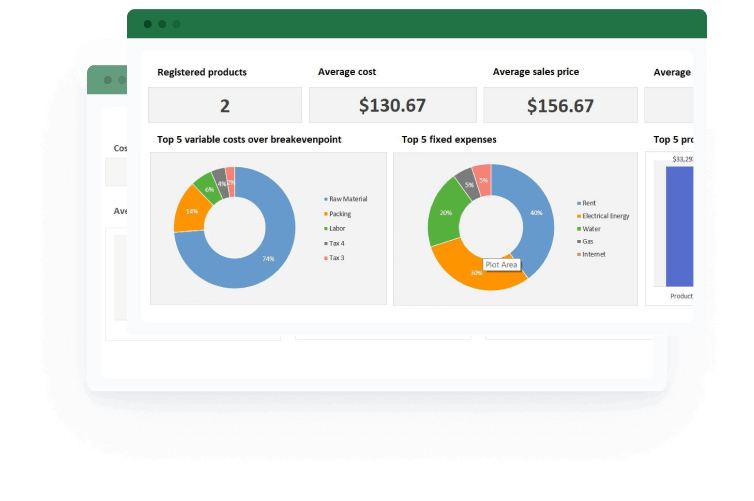
Price services correctly to ensure your profitability
150+ Spreadsheets
See what’s included
and much more!

Powerpoint Templates
But wait, it's not just that...
All our spreadsheets have dashboards with performance indicators that help in decision-making.
But presenting a spreadsheet to your team, superiors, or customers is not the best way.
That's why we have presentations ready for that.
What our customers have to say

5/5
Spreadsheets are better than I expected. I highly recommend it to anyone who wants to have financial controls or financial advice.
Jorge Amaral Neto

5/5
The LUZ spreadsheet helped me a lot to organize documents from the company where I work. Revision management and control were very organized. Congratulations to Luz Planilhas Empresariais for the excellent work.
Antonio Guilherme R

5/5
Complete spreadsheet, easy to use and facilitates the audit work. It complies with the requirements of the updated standard.
Didier Correia

5/5
Excellent spreadsheet, it perfectly met the needs of my consultancy.
Fernando Dantas

5/5
Great spreadsheet, it met my expectations, I recommend it!
Timoteo F.

5/5
Wonderful tool, complete, strategic planning with it is very practical.
Maiele Dafine
Subscription Plans
Expert Consultant Plan
- Access to 5 spreadsheets
- Access to all presentations available (+80)
- Free updates
- Use in up to 10 computers
- Premium support
USD 97
annually
Consulting Enterprise Plan
- Access to all spreadsheets available (+120)
- Access to all presentations available (+80)
- Free updates
- Use in up to 10 computers
- Premium support
USD 297
one-time payment